Solving Error [OR-IEH-01] On Google Domains
The following problem occurs with the message, Eror An unexpected error has occurred. Please try again later. [OR-IEH-01]. It was an error on the debit card registered with the payment method on Google Domains. And on this occasion I have solved the problem.
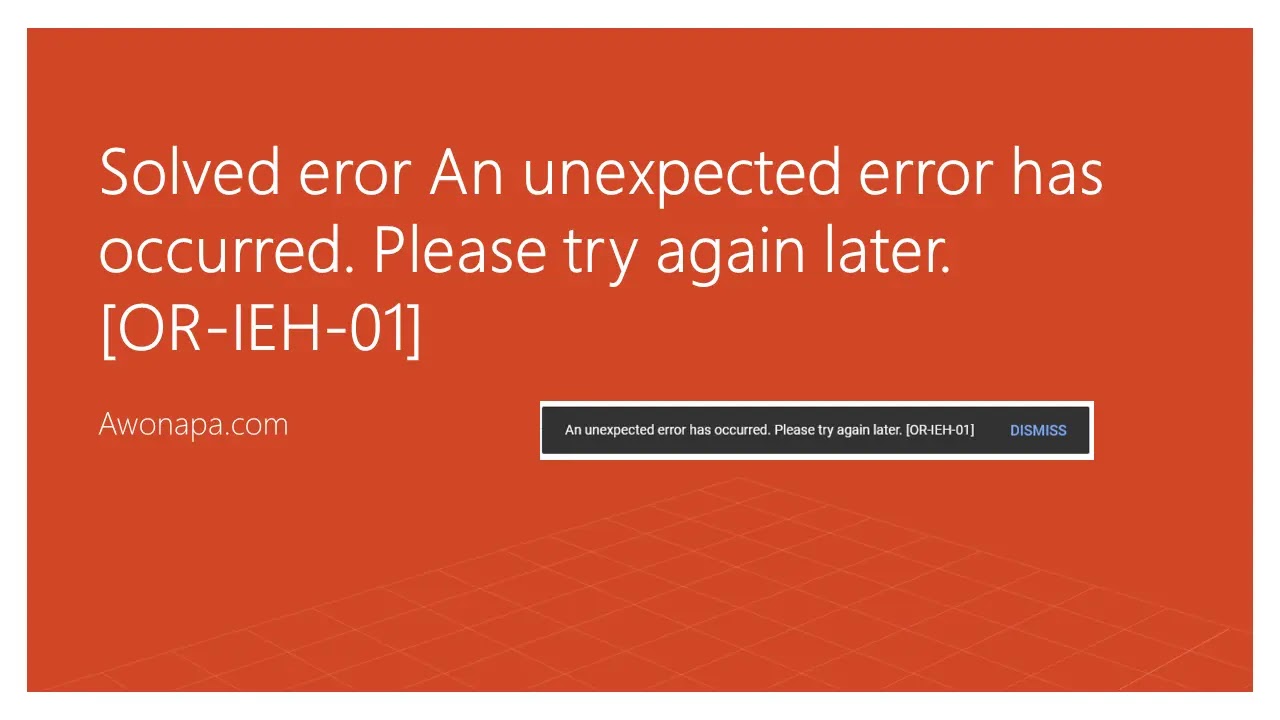 Solved Google Domains Resolve Error [OR-IEH-01] In Google Domains
Solved Google Domains Resolve Error [OR-IEH-01] In Google Domains
Previously I have solved the problem with Error An unexpected error has occurred. Please try again later. [OR-IEH-01]. So here friends have 2 options in solving existing problems.
1. Troubleshooting By Removing the Old Debit Card
In this first method, you delete the expired debit card and add a new debit card. Friends can follow these steps:
To enter the payment method page, friends can visit the following link : https://pay.google.com/payments/#paymentMethods.
To enter the payment method page, friends can visit. If you have entered the Payment Methods page, then there is an expired Debit Card, here friends can immediately delete the expired debit card, or add an active period. the following.
Next, they are ordered to add a new debit card, because it is a requirement as a substitute for an expired Debit Card.
Please add a debit card, according to the credit card you have.
If it is successful, it will display the following results. And the next stage is that friends can continue the domain payment process.
If you have friends, you can continue the payment process according to the debit card that you added earlier. And please click Buy to continue the transaction...
2. Troubleshooting By creating a New Email
If you already have a new email, please follow these steps:
1. Go to Domain Register Page
Please open the link https://domains.google.com/registrar/awonapa.com/settings then scroll down to the User section. Like the image below:
Please add a user by clicking Add User and fill in the email as below:Make sure the email address is correct, and make sure it works.
2. Make Payment with new email
If you are done with the steps above, the next step is to enter the dashboard from Google Domains:
https://domains.google.com/registrar/ and select the domain you want to renew. and go to the Registration Settings menu. Then click Add Year, and select the extension as desired.
Please add your existing credit or debit card here.
If you have already made the payment. And done.
Maybe that's all I can share, it's actually quite easy if we know the procedure. haha. Thank you for visiting and reading my writing, sorry if there are errors, please correct them by commenting.
Tag Penelusuran
- Error [OR-IEH-01]
- Google Domains Error
- Add Method Payment error


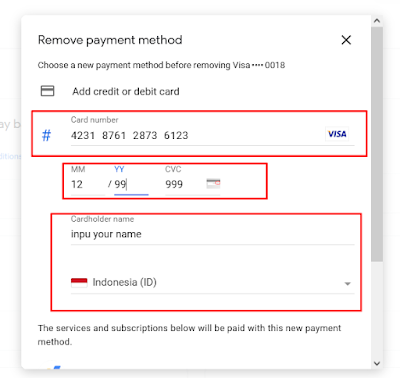


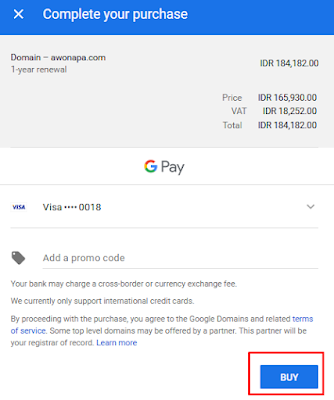
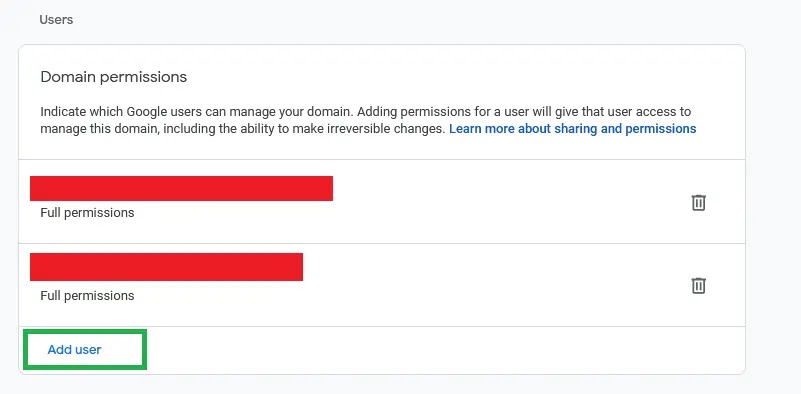

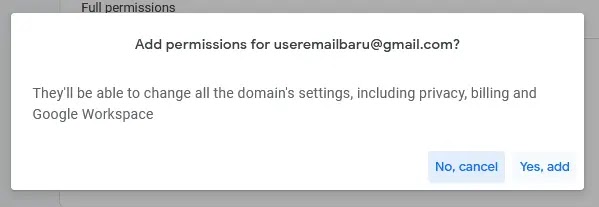
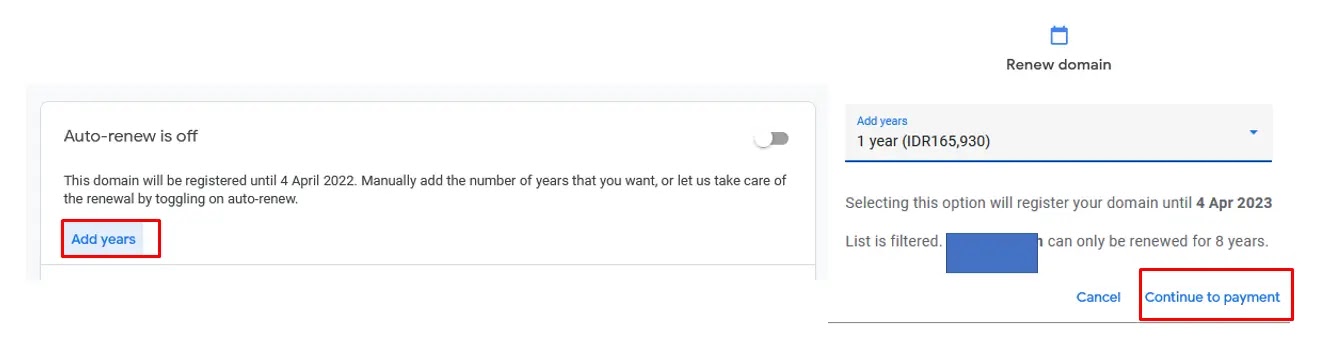

Posting Komentar untuk "Solving Error [OR-IEH-01] On Google Domains"